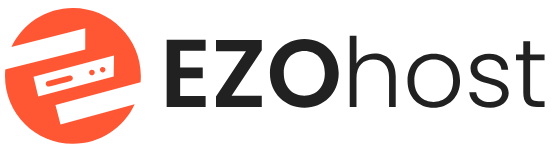First, log in to your CyberPanel. Then, from the "Websites" option click on "Create Sub/Add-on Domain." This will take you to a new page.

On this page, select the domain type and the website as shown in the image below. In the first field, enter the subdomain name, and in the second field, select the PHP version. After that, click on "Create Domain," and your subdomain will be created.

If you want to install WordPress on the subdomain, click on "List Sub/Add-on Domain" as shown in the image.

Next, click on "Manage," which will take you to a new page.

Scroll down, and you will find the "WP+LSCache" option. Clicking on that will take you to the WordPress installation page.

Provide all the required information from steps 1 to 4, and then click on "Install Now." Your WordPress installation will be complete.