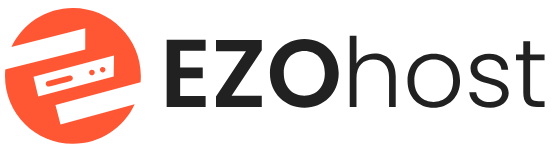First, log in to the Ezohost CyberPanel.
Then, click on the "Websites" option, which will take you to a new page.

Here, click on "List Websites" and you’ll be directed to another new page.

Here, click on "Manage" and you’ll be directed to another new page.

Scroll down a bit, and you will see an option called "WP+LSCache," from which you can install WordPress.

After that, as shown in the image, provide all the necessary information from steps 1 to 4, and then click on "Install Now" to complete the WordPress installation.